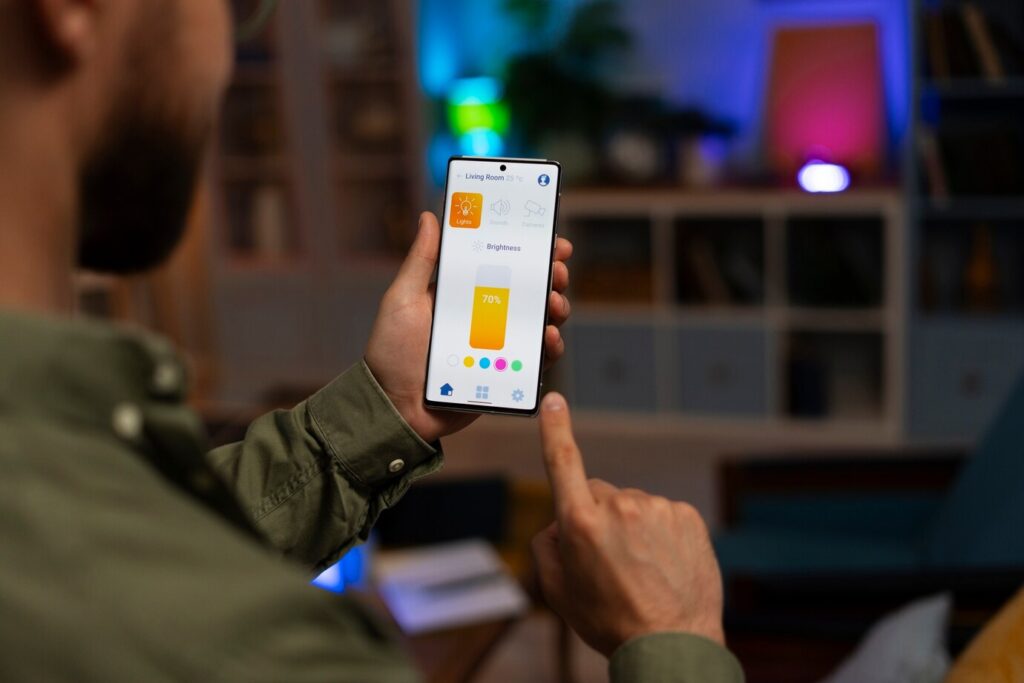Building business apps can be time-consuming and expensive. With Microsoft Power App, anyone can create custom apps that connect to business data from SharePoint and other sources. No coding is required!
In this tutorial, we’ll walk through how to create a Power App from a SharePoint list in just a few clicks.
You’ll be able to customize the app to show data exactly how you want and share it across your organization.
Why Create Apps with Power Apps?
Power Apps makes app development incredibly fast and accessible to non-developers. Here are some key reasons to use it:
- Visually build apps with an intuitive drag-and-drop interface. No need to write code!
- Connect data easily from SharePoint, Excel, Dynamics 365, and more.
- Customize apps with colors, logos, themes, and control layouts.
- Share apps across the web, phones, and tablets.
- Update in real-time as SharePoint list data changes.
Step-by-Step Tutorial to Build an App from SharePoint
Follow these 7 simple steps to create an app from a SharePoint list:
1. Select a SharePoint List
Sign in to the Power Apps portal and click on “Create an app” > “From data”. Locate and select your desired SharePoint list.
2. Generate App Layout
Power Apps will scan your list and automatically generate a three-screen app with a browse screen, details screen, and edit/create screen.
3. Customize the Layout
Click through each screen and arrange fields how you want. For example, group key details together at the top. Also, customize colors, logos, etc.
4. Define View, Sort and Filter Logic
Set filters, sorts, and views to show data how you need it. This lets end users analyze data intelligently. For example, filter by status and due date.

5. Add Logic with Formulas
Use simple formulas for validations, defaults, and lookups into related data and calculations without coding! Formulas are a no-code way to add logic.
6. Publish and Share
Click publishes to generate a responsive web and mobile app. Copy the sharing link and send it to colleagues.
7. Maintain and Improve
Apps stay connected to source data. As you add columns, flows, or views to SharePoint, click “Edit” in Power Apps to refresh.
And that’s it! In an hour or less, you can build a full custom app from SharePoint without writing code. Then instantly share it with team members.
Now that you know the basics, below are some pro tips for unlocking more app capabilities…
The key benefit of Power Apps is the ability to quickly build custom apps tailored to your specific business needs and processes. With a user-friendly interface and seamless integration with SharePoint, you can build apps even faster by reusing SharePoint list data you already have. Give Power Apps a try today to streamline business workflows and help employees be more productive!